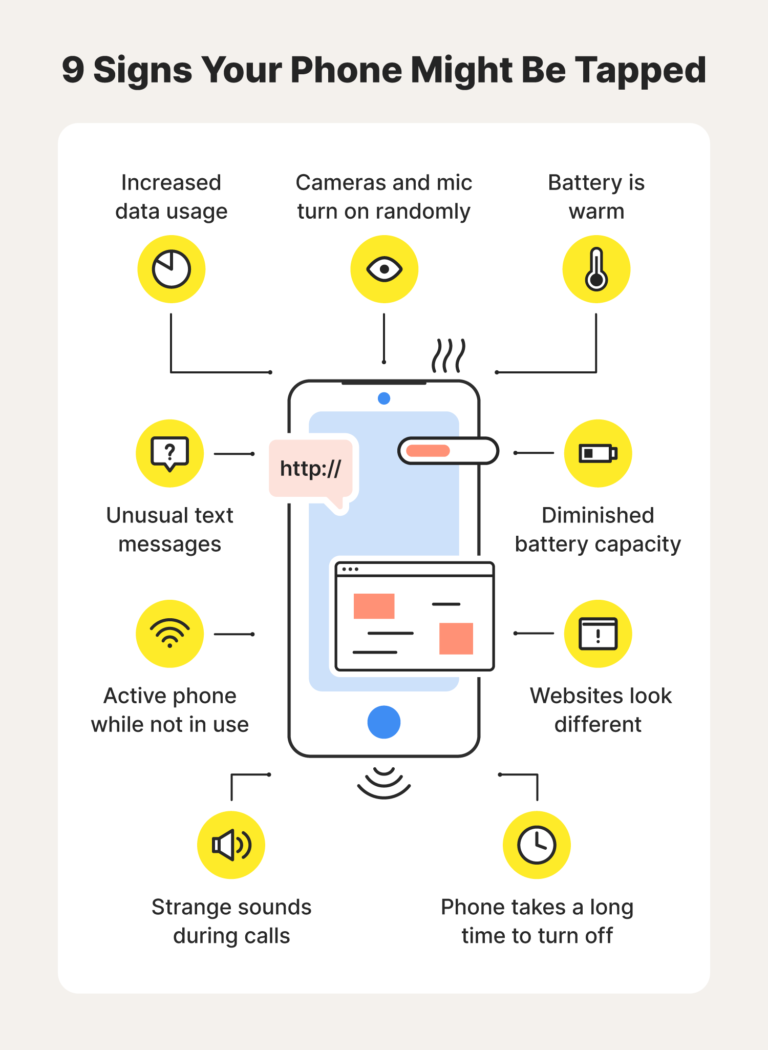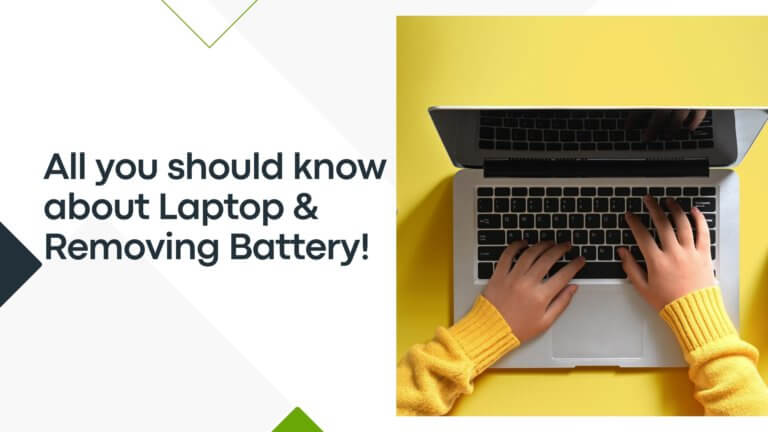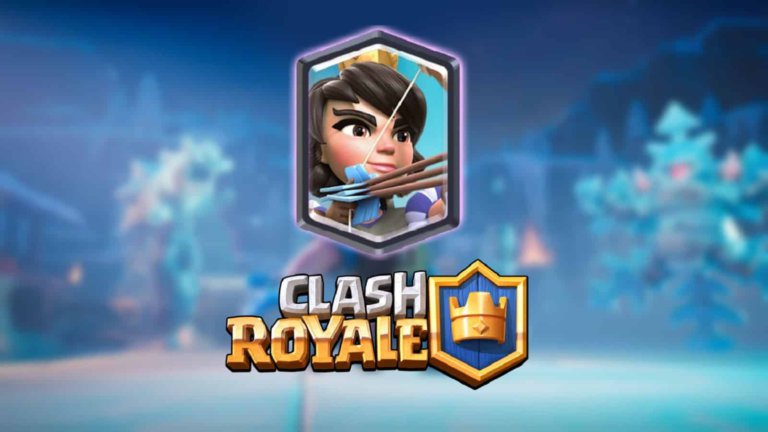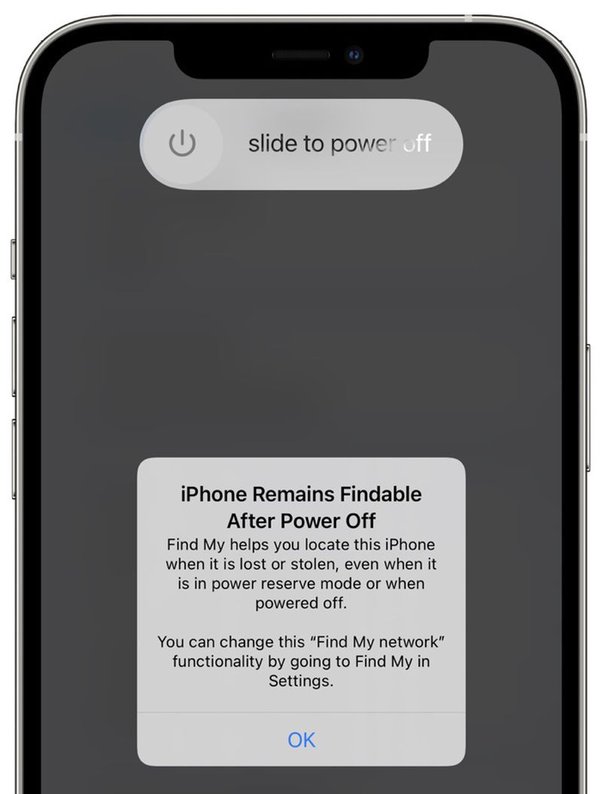How to Send Videos Through Text on Android
This post may contain Amazon authorized links.
To send videos through text on Android, use messaging apps like Messenger, Signal, or WhatsApp. Alternatively, share via cloud storage like Dropbox or Google Photos for larger videos.
By utilizing file sharing apps or default Android tools, transferring videos seamlessly becomes hassle-free for you and the recipient. Through the following methods, you can share your videos effortlessly with friends and family, ensuring they receive high-quality content just as you intended.
Methods For Sending Videos Through Text On Android
To send videos through text on Android, you can use various methods including using messaging apps like Messenger, Signal, Viber, or WhatsApp, or sharing a link to the video file from Google Photos. You can also use cloud storage services like Dropbox to share large video files.
Send Videos With Messaging Apps
When sending videos through text on Android, using messaging apps is a quick and efficient method. Popular apps like Messenger, Signal, Viber, and WhatsApp allow seamless video sharing with your contacts. Simply open the chosen messaging app, select the contact or group, and then tap on the attachment icon to choose the video from your gallery and send it instantly.
Share Videos With Cloud Storage
If the video file size is too large for direct text messaging, using cloud storage is an ideal option. Upload the video to platforms such as Google Drive or Dropbox, and then share the link to the file through a text message. This method ensures the recipient can easily access and download the video without encountering size limitations within the messaging app.
Use Default Android Apps
Default Android apps like Google Photos provide a built-in feature for sharing videos. Simply open the app, select the video, tap on the share icon, and choose the messaging app or contact with whom you want to share the video. This method simplifies the process by utilizing the default apps available on your Android device.
Sending Videos With Messaging Apps
Sending Videos with Messaging Apps allows you to easily share videos with your contacts using various messaging platforms on Android. Check out the following methods to send videos through text using popular messaging apps:
Messenger
With Messenger, you can send videos by simply tapping on the “+” icon in the chat window and selecting the video you want to send from your gallery.
Signal
In Signal, tap on the camera icon in the chat window and select the video you wish to send to your recipient.
Viber
To send a video on Viber, click on the “+” icon in the chat, choose the video from your device, and hit the send button.
Text On Video
Text On Video allows you to customize your videos with text overlays before sending them through text messages to your friends and family.
In WhatsApp, select the contact or group, click on the attachment icon, choose the video from your gallery, and send it with ease.
Textingstory Chat Story Maker
With TextingStory Chat Story Maker, you can create engaging chat-based video stories and share them through text messages with your contacts.
Sharing Videos With Cloud Storage
Sending videos through text messages on Android can sometimes be tricky due to file size limitations. Fortunately, sharing videos through cloud storage services provides a simple and efficient solution. By utilizing cloud storage platforms, you can easily share videos with friends, family, or colleagues without worrying about file size restrictions.
Using Dropbox
Dropbox is a popular cloud storage platform that allows you to securely store and share files, including videos. To share a video via Dropbox:
- Upload the video file to your Dropbox account.
- Generate a shareable link for the video file.
- Copy the link and send it to the recipient through a text message.
Sending A Downloadable Copy
If you prefer to send a downloadable copy of the video directly to the recipient, you can use tools like Dropbox Transfer. Dropbox Transfer enables you to share large files seamlessly by providing a secure download link that recipients can access to download the video file.
By leveraging cloud storage services like Dropbox, you can easily share videos through text messages on Android without worrying about file size limitations. Whether you opt for sharing a link or sending a downloadable copy, cloud storage platforms offer a convenient way to share videos with ease.
Using Default Android Apps
Sending videos through text on Android can be easily achieved using the default apps available. Whether it’s through Google Photos or Google Messages, these built-in features provide seamless methods for sharing videos with your contacts.
Google Photos
When it comes to sharing videos through text on your Android device, Google Photos proves to be a reliable option. The seamless integration with your device’s gallery allows for effortless sharing of videos with your contacts.
Google Messages
For those who prefer using text messages as their primary means of communication, Google Messages offers a straightforward method for sending videos. Simply attach the video file and send it to your desired contact.
Tips And Troubleshooting For Sending Videos Via Text On Android
Sending videos via text on Android can sometimes be a bit tricky, especially when it comes to handling large videos. In this section, we will explore some useful tips and troubleshooting techniques to help you successfully send videos through text on your Android device.
Sending Large Videos
If you want to send a video that exceeds the maximum file size allowed by your text messaging app, there are a few alternative methods you can try:
- Use cloud storage: One of the easiest ways to send a large video on Android is to upload it to a cloud storage service, such as Dropbox, Google Drive, or OneDrive. Once uploaded, you can share the video by generating a link and sending it through text. This way, the recipient can access and download the video from the cloud storage.
- Utilize file transfer tools: Another option is to use file transfer tools specifically designed for sending large files. Dropbox Transfer, for example, allows you to send large files directly to the recipient’s email address. This way, they can download the video without any size restrictions.
- Take advantage of default Android apps: Many Android devices come pre-installed with apps like Google Photos, which offers an easy way to send large videos. Simply upload the video to Google Photos and share it with the recipient via text. The recipient will be able to view and download the video from their Google Photos app.
Sending Videos Too Big For Text
Sometimes, even after compressing the video, it may still be too big to send through text. In such cases, you can try the following options:
- Break the video into smaller parts: If the video is too large to send as a whole, consider splitting it into smaller segments using video editing software. You can then send these smaller parts individually and instruct the recipient to combine them once downloaded.
- Opt for video sharing sites: If you’re not concerned about privacy, you can upload the video to a video sharing site like YouTube or Vimeo and share the link through text. This way, the recipient can view the video directly on the platform without any file size limitations.
- Consider cloud storage alternatives: Apart from popular cloud storage services, some messaging apps, such as Messenger, Signal, Viber, and WhatsApp, allow you to send videos without compression directly from the app. Keep in mind that these apps may have their own file size limitations, so it’s important to check their respective guidelines.
Troubleshooting Sending Videos
If you encounter issues while trying to send videos via text on Android, here are a few troubleshooting steps you can take:
- Check your internet connection: Ensure that you have a stable internet connection before attempting to send a video. A weak or unstable connection can cause errors during the sending process.
- Restart your device: Sometimes, a simple device restart can resolve temporary glitches that might be affecting the video sending process.
- Clear app cache: If you are experiencing issues with a specific messaging app, clearing the app cache can help resolve any temporary issues that might be causing the problem.
- Update the app: Make sure that both your messaging app and Android operating system are up to date. Outdated software can sometimes cause compatibility issues when sending videos.
- Contact technical support: If you have tried all the troubleshooting steps and are still unable to send videos via text, consider reaching out to the technical support of your messaging app or device manufacturer for further assistance.
Frequently Asked Questions For How To Send Videos Through Text On Android
How Do I Send A Video That Is Too Large For Text?
You can share large videos by using cloud storage with a link to your Dropbox or equivalent. Another method is to send a downloadable copy with a large file transfer tool like Dropbox Transfer. You can also use default Android apps like Google Photos to share the videos.
How Long Can A Video Be To Send Through Text Android?
You can send a video through text on Android, but keep it under 100MB for MMS.
Why Can’t I Send A Video Via Text?
Due to size restrictions, videos can’t be sent via text. Use cloud storage or file transfer tools for sharing large videos.
How Do I Send Long Videos On My Android Phone?
To send long videos on your Android, use Google Photos to share a link to the video file. This avoids file size limitations. Alternatively, use cloud storage or file transfer tools like Dropbox Transfer. Lastly, default Android apps like Google Photos also offer built-in sharing options for large videos.
Conclusion
Want to easily send videos through text on your Android device? With the methods mentioned in this post, you can share your videos hassle-free. Whether it’s through Google Photos, a file transfer tool, or cloud storage, you now have multiple options to choose from.
Say goodbye to video sharing troubles on your Android phone!

Mohaimenul Islam Shawon is a professional blogger and content creator. Shawon has been a full-time blogger since 2019. He is the founder and editor of his successful blog, which covers topics such as technology, games, apps, digital gadgets, and more. He has a Bachelor’s degree in Computer Science & Engineering.