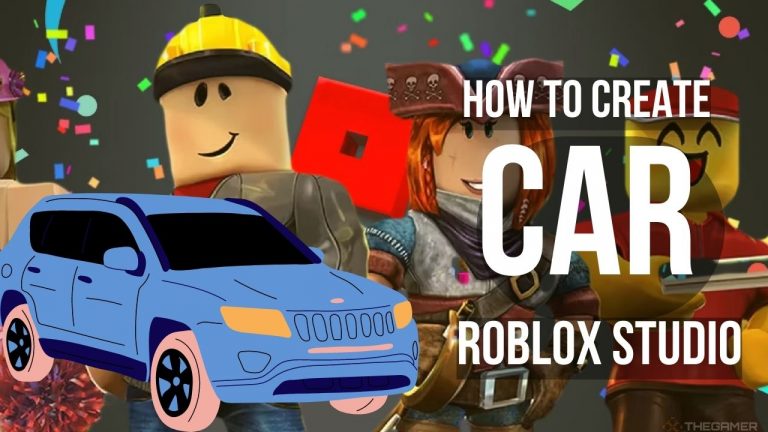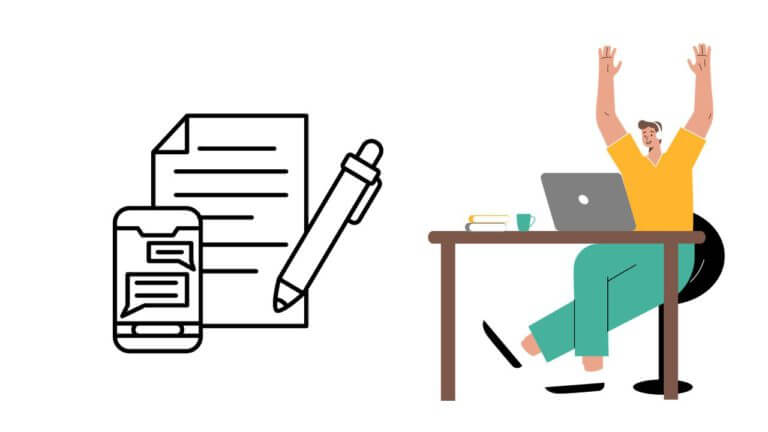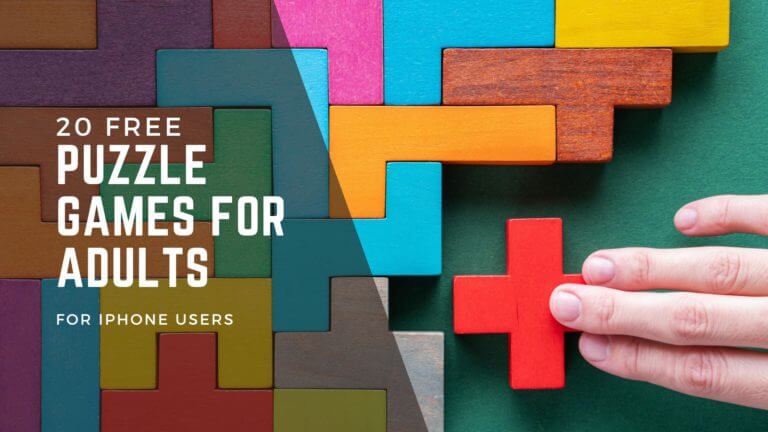How to Backup iPhone to Windows Without iTunes
This post may contain Amazon authorized links.
Introduction
In our digital age, our iPhones have become repositories of our cherished memories, valuable data, and essential information. Regularly backing up this data is crucial to safeguarding against unexpected losses.
While iTunes is a popular choice for iPhone backup, there’s an alternative that offers more convenience and flexibility. In this article, we’ll explore how to backup your iPhone to Windows without relying on iTunes, using a powerful tool called FoneTool.
Why use FoneTool for iPhone backup?
While iTunes has been a go-to option for iPhone backup, it does come with limitations. It often requires a cable connection, can be slow, and might not offer the flexibility users desire. FoneTool steps in as a versatile alternative that addresses these concerns.
With FoneTool, you’ll experience faster backups, more control over your data, and the ability to backup wirelessly. Plus, FoneTool simplifies the backup process, making it accessible to users of all levels.

How to Backup iPhone to Windows Using FoneTool
Download and install FoneTool: Begin by downloading and installing FoneTool on your Windows computer. The software is user-friendly and designed to make iPhone backups hassle-free.
Connect iPhone to Windows: Launch FoneTool and connect your iPhone to your Windows computer using a USB cable. The tool will quickly detect your device.
Select and Backup Data: FoneTool allows you to select the specific types of data you want to back up, such as photos, videos, contacts, messages, and more. Customize your backup preferences to suit your needs.
Benefits of Using FoneTool for iPhone Backup

Using FoneTool offers several distinct advantages over iTunes:
Efficiency: FoneTool’s optimized backup process ensures faster data transfer, saving you valuable time.
Flexibility: Backup wirelessly or via USB, giving you the choice that suits your preferences.
Control: Select specific data categories to back up, avoiding unnecessary data clutter.
Security: FoneTool employs advanced encryption to ensure your data remains private and secure.
Reliability: With a user-friendly interface and consistent updates, FoneTool provides a reliable backup solution.
Conclusion
Backing up your iPhone to Windows is a prudent step to protect your valuable data. While iTunes has been the traditional choice, FoneTool emerges as a superior alternative, offering speed, flexibility, and enhanced security.
By following the straightforward steps outlined in this article, you can seamlessly backup your iPhone to Windows using FoneTool. Give it a try, and experience a new level of convenience and reliability in safeguarding your iPhone data. Your memories and information deserve the best, and FoneTool delivers precisely that.
FAQ
Where are iPhone Backups Stored on Mac?
iPhone backups are typically stored on your Mac within the user Library folder. You can locate them by navigating to ~/Library/Application Support/MobileSync/Backup/.
Is It Important to Backup iPhone?
Yes, backing up your iPhone is crucial. It ensures your data is safe in case of device loss, damage, or software issues. Regular backups prevent data loss and make it easier to restore your device.
How to Backup iPhone to iCloud?
To backup iPhone to iCloud, go to Settings > [Your Name] > iCloud > iCloud Backup. Turn on iCloud Backup and tap “Back Up Now.” Your data will be stored securely in your iCloud account.
Why Did My iPhone Backup Fail?
iPhone backup failures can be due to insufficient storage, unstable connections, or outdated software. Ensure you have enough space and a stable network, and keep your software up to date.
Does Backup iPhone Save Everything?
While iPhone backups include a significant amount of data, not everything is backed up. Some items like synced music, apps, and content purchased from the iTunes Store are not included.
What Is Restore Backup iPhone?
Restoring a backup means bringing back your iPhone’s data from a previously saved backup. It’s useful when setting up a new device or recovering from data loss.
Should I Encrypt My iPhone Backup?
Encrypting your iPhone backup adds an extra layer of security by protecting your backup data with a password. It’s recommended to encrypt backups to safeguard sensitive information.

Mohaimenul Islam Shawon is a professional blogger and content creator. Shawon has been a full-time blogger since 2019. He is the founder and editor of his successful blog, which covers topics such as technology, games, apps, digital gadgets, and more. He has a Bachelor’s degree in Computer Science & Engineering.