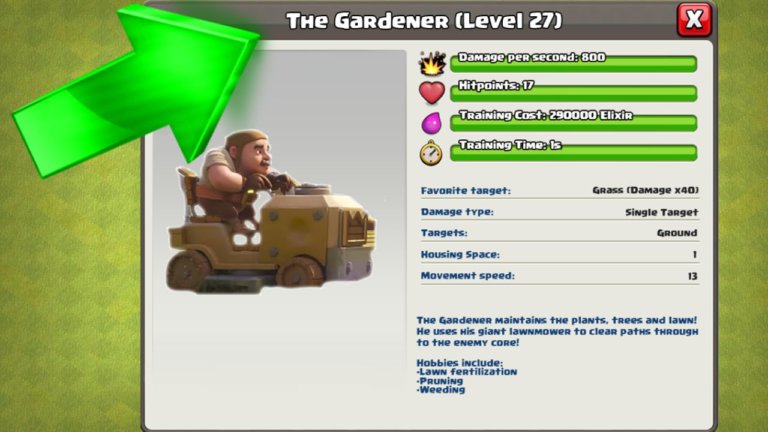Laptop & Battery Removing: All You Should Know in 2024
This post may contain Amazon authorized links.
Introduction
Have you ever wondered if you should remove the battery from your laptop when it’s plugged in or not in use? Or maybe you need to replace an old, worn-out battery but don’t know where to start. This article will provide everything you need to know about removing and replacing laptop batteries.
We’ll cover when and why you should remove a battery, how to remove non-removable batteries on popular laptop brands, where to get replacement batteries, and tips for keeping your new battery healthy. Whether you’re dealing with a removable or non-removable battery, this guide will walk you through the process step-by-step.
So read on to learn all the ins and outs of laptop battery removal and replacement!
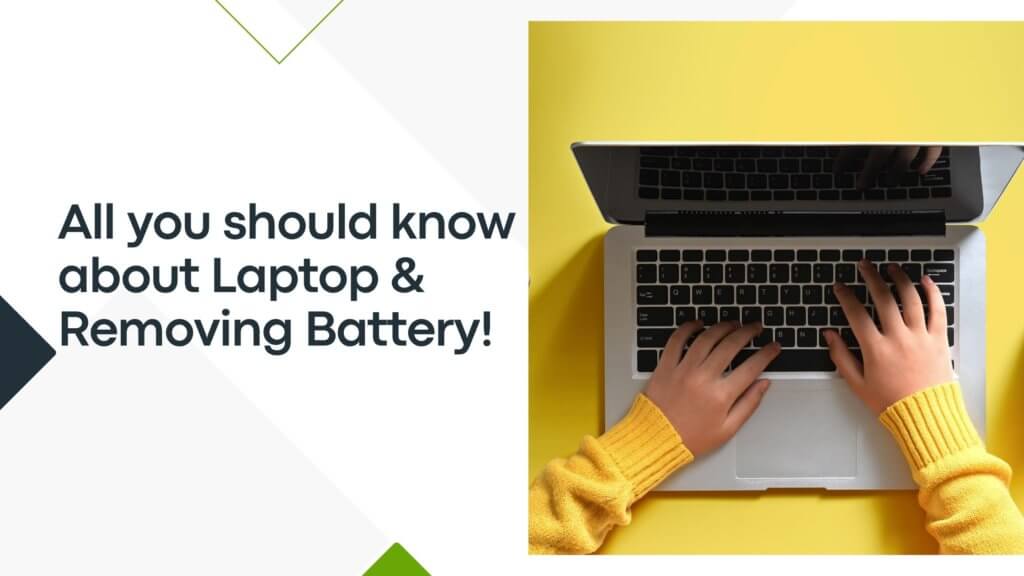
How Much Does It Cost to Get a Battery Replaced in a Laptop?
The cost of replacing your laptop’s battery can range quite a bit, from $50 on the low end to over $200 for some premium gaming laptop batteries. The price depends on the make and model of your laptop, the capacity and type of battery it uses, and where you purchase the replacement battery.
Some key factors that affect replacement battery pricing:
- Brand name vs. third-party batteries: Official OEM batteries from the laptop manufacturer tend to be more expensive, usually $100-150 or more. Third-party replacement batteries are cheaper, typically $50-100.
- Battery capacity: Higher capacity batteries (50Wh+) cost more than lower capacity batteries (30-40Wh).
- Gaming/performance laptops: These tend to have more expensive, high-capacity batteries that are pricier to replace.
- Where you buy: Batteries purchased directly from a laptop manufacturer or retailer tend to be more expensive than ones bought from third-party sites.
- Condition: Refurbished and used batteries are cheaper than brand new ones. But take care buying used, as batteries degrade over time.
To get the best deal, look at third-party battery retailers and consider refurbished OEM batteries in good condition. With some brands, you can save 50% or more versus buying new directly from the manufacturer.
You may also like: Best Laptops with Removable Battery
How Do I Reset My Lenovo Laptop With a Non-Removable Battery?

Many modern Lenovo laptops have sealed, non-removable batteries. If your Lenovo won’t power on or is acting erratically, you may need to do a hard reset. Here’s how to reset a Lenovo laptop with a built-in battery:
- First try a regular restart – hold the power button for 10 seconds to force power off, then turn it back on.
- If that doesn’t work, pinhole reset – on the bottom of your Lenovo, locate a small pinhole. Carefully insert a straightened paperclip into the hole and hold for about 10-15 seconds.
- Try draining the battery – unplug the laptop and hold the power button for 30 seconds to completely drain the battery. Then connect the charger and power on.
- Some models have an internal battery reset – press Fn + Power button or Fn + Esc button for 10+ seconds until powered off.
- Lenovo Vantage software also has a battery reset option – search Lenovo Vantage in Windows and select the battery reset.
- Last resort is contacting Lenovo support – they can walk you through additional steps or set up a battery replacement if needed.
Following these troubleshooting steps should successfully reset your Lenovo and get it powering back on. Be gentle when poking the reset pinhole to avoid damaging the battery.
Is It Safe to Remove the Battery From a Laptop While Charging?

It’s generally safe to use your laptop while charging with the battery removed. However, there are a few precautions to take:
- Only remove the battery while the laptop is fully powered off. Never remove it while turned on.
- Be careful not to damage the battery connector pins when removing the battery. Bent pins can prevent reattaching the battery.
- Avoid using the laptop this way for extended periods. Running on AC power alone stresses the charging components.
- Periodically reinstall the battery while powered off, let it charge to full, then remove again for storage. Keeping it installed but uncharged deteriorates battery capacity over time.
- Never disconnect the AC adapter while the laptop is running without a battery. This will lead to immediate shutdown and potential data loss or hardware damage.
While not recommended as standard practice, removing the battery during charging is safe in moderation. Just be sure to power off fully, remove and handle the battery gently, and don’t leave the laptop battery-less for too long.
Should I Remove the Battery From My Laptop When Not in Use?
There are good reasons both for and against removing your laptop’s battery for storage when not in use:
Reasons to remove the battery
- Prevents slow discharge over time when stored unused, preserving battery capacity.
- May extend overall battery lifespan by minimizing deterioration.
- Some risk of swelling batteries if constantly at 100% charge.
Reasons not to remove the battery
- Having to repeatedly install the battery is inconvenient. Better to leave in semi-charged around 40-50%.
- Small risk of damage to battery connector pins when removing and reinstalling.
- Forgetting to reinstall battery before unplugging could lead to data loss if power is interrupted.
On balance, removing the battery when storing your laptop unused for over 2-3 weeks can help maintain battery health. But for everyday use, it’s fine to leave it installed in a partially charged state.
Just be sure to follow battery preservation tips – avoid constantly charging to 100%, don’t let the battery fully drain, and use battery saver settings. With proper care, your battery should last 3-5 years installed.
How to Reset an Asus Laptop With a Non-Removable Battery

For Asus laptops with built-in, non-removable batteries, here are the steps to hard reset if your laptop is unresponsive:
- Force shut down – press and hold the power button for at least 10 seconds.
- Drain residual power – with the laptop off, press and hold power for 30 seconds to drain any residual charge.
- Reset with hardware buttons – specific key combinations reset some Asus models. Common ones are Fn + Esc, Alt + R, Ctrl + Alt + Del.
- Access the battery pinhole – flip over the laptop to locate a small pinhole on the bottom. Insert a straightened paperclip carefully and hold for 10 seconds.
- Try charging to reset – connect the AC adapter and let the laptop charge for at least 2 hours turned off. This may reset the battery controller.
- Use MyAsus app – download the MyAsus software and see if the battery reset option exists. This resets the battery circuitry.
- Contact Asus support – if all else fails, contact Asus support to walk through any other steps or arrange battery replacement if needed.
Be very careful when using the reset pinhole method and do not force the paperclip. With some gentle troubleshooting, you should be able to revive your Asus laptop.
Best Laptop Replacement Battery Companies
Here are some top recommended brands for purchasing replacement laptop batteries:
- Lenovo – For Lenovo laptops, OEM batteries directly from Lenovo tend to be high quality and reliable, though pricey.
- Asus – Similar to Lenovo, genuine Asus batteries are available and ideal for Asus laptop models.
- Anker – Known for quality accessories, Anker’s replacement laptop batteries are competitively priced and offer good performance.
- Duracell – A trusted brand for all batteries, Duracell provides OEM-grade laptop batteries for many laptop brands.
- LG – The LG brand replacement batteries offer comparable longevity and capacity to OEM options.
- Dell – For Dell laptops, sticking with official Dell replacement batteries is recommended for compatibility.
When shopping around, look at the battery specs, price, warranty, compatibility, and brand reputation. Avoid cheap no-name batteries with inflated capacity claims. With reputable battery companies, you should get 2+ years of runtime before needing another replacement.
Conclusion
I hope this overview dispels any confusion about removing and replacing laptop batteries. To summarize key points:
- Non-removable batteries can be reset with steps like a pinhole reset or battery drainage.
- Exercise some caution removing batteries while charging, but generally safe if powered off.
- For storage, removing the battery helps preserve capacity but isn’t mandatory.
- Quality replacement batteries available from trusted brands like Anker, LG, Dell, and others.
- Follow best practices like 40-80% charge levels to maximize battery lifespan.

Mohaimenul Islam Shawon is a professional blogger and content creator. Shawon has been a full-time blogger since 2019. He is the founder and editor of his successful blog, which covers topics such as technology, games, apps, digital gadgets, and more. He has a Bachelor’s degree in Computer Science & Engineering.