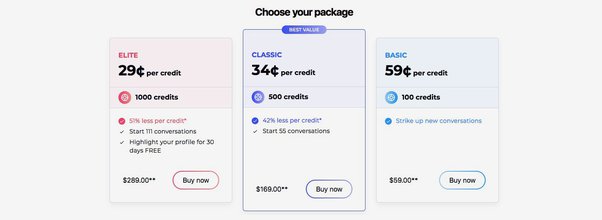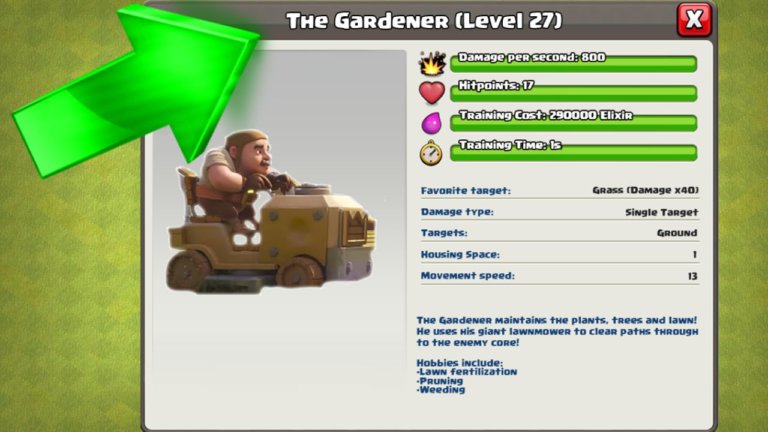Samsung Tv Not Turning on Red Light Blinking
This post may contain Amazon authorized links.
If your Samsung TV is not turning on and the red light is blinking, try removing surge protectors, changing power outlets, and checking HDMI cables for a fix. It’s crucial to troubleshoot common issues to resolve this problem effectively.
When a Samsung TV experiences a red light blinking issue, it can be frustrating and disrupt your viewing experience. However, by following specific steps and troubleshooting techniques, you can address this problem promptly. In this guide, we will explore some common reasons why your Samsung TV may not be turning on despite the red light blinking.
By understanding these causes and implementing the right solutions, you can get your TV back up and running in no time.

Credit: m.youtube.com
Possible Causes Of Samsung Tv Not Turning On
Having trouble with your Samsung TV not turning on with a blinking red light? The issue may stem from various power supply issues, including a loose or damaged power cord, a faulty power outlet, or a defective surge protector. Moreover, hardware or software issues could also be to blame, resulting in a black screen or unresponsive TV. Additionally, check whether the remote control or TV settings are causing the problem, and ensure that the TV is receiving the correct signals. These potential causes should be examined thoroughly to identify and resolve the issue effectively.
Troubleshooting Steps To Fix Samsung Tv Not Turning On
Having trouble with your Samsung TV not turning on and the red light blinking? Try these troubleshooting steps: remove any surge interrupters or smart plugs, plug your TV into a different wall socket, check the HDMI or physical cables, change the outlet, and check for a software update on the TV.
If all else fails, you can try a hard reset by disconnecting the plug and pressing the power button after a minute.
| 1. Remove surge interrupters or smart plugs | 5. Perform a simple cold boot |
| 2. Use a different wall socket | 6. Check HDMI cables |
| 3. Remove HDMI or physical cables | 7. Change the outlet |
| 4. Check power supply failure | 8. Check for surge protector issues |
| 9. Look for software updates on the TV |
Resetting Samsung Tv
If your Samsung TV isn’t turning on and the red light is blinking, a quick reset might solve the problem. Simply power off the TV, disconnect the plug for about a minute, then reconnect and press the power button. If the issue persists, there could be a power supply or hardware problem that needs further diagnosis and troubleshooting.
| Power off the TV and disconnect the plug from the outlet |
| Wait for a minute |
| Reconnect the plug and press the power button on the TV |

Credit: www.wikihow.com
Understanding The Black Screen Of Death On Samsung Tv
If you’re experiencing a Samsung TV not turning on with a red light blinking, you might have encountered the black screen of death. This issue can stem from various factors such as power supply failure, HDMI cable issues, or software updates. To resolve this problem, consider unplugging the TV from the outlet, waiting for a minute, and then reconnecting it. Additionally, you can try changing the power outlet or performing a hard reset on your Samsung TV. By following these troubleshooting steps, you can effectively address the black screen of death on your Samsung TV and enjoy seamless viewing once again.
Common Solutions For Samsung Tv Not Turning On
Having trouble with your Samsung TV not turning on and the red light blinking? Remove surge protectors, try different outlets, and check HDMI cables for a solution. Consider power supply issues and performing a cold boot to resolve the problem promptly.
| Common Solutions for Samsung TV Not Turning on |
|
– Check power cord connection: Make sure the power cord is securely plugged into the outlet and the TV. If you were using a surge protector, also check its connection. – Inspect the original outlet or surge protector: Check if there is any issue with the original outlet, or the surge protector if you were using one. – Perform the flashlight test: Turn off the lights in the room and shine a flashlight onto the screen. If you can see a faint image or menu options, it indicates a backlight problem. – Seek professional TV repair assistance: If none of the above solutions work, it is advisable to contact a professional TV repair service for further assistance. |
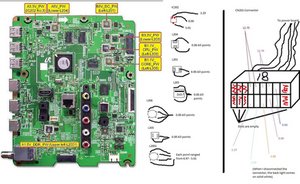
Credit: www.ifixit.com
Frequently Asked Questions Of Samsung Tv Not Turning On Red Light Blinking
How Do I Reset My Samsung Tv If It Wont Turn On?
To reset your Samsung TV if it won’t turn on, unplug it for a minute, then reconnect and press the power button.
What Is The Black Screen Of Death On A Samsung Tv?
The black screen of death on a Samsung TV is an issue that can interrupt your viewing experience. It may be caused by hardware or software problems, power issues, or HDMI connection problems.
Why Is My Tv Not Turning On But Red Light Is On?
If your TV has a red light but won’t turn on, it could be due to a power supply issue, remote control problem, or TV settings. Try these solutions: Check power cord for secure connection and damage. Reset the TV by disconnecting the plug, waiting a minute, then reconnecting it.
How To Hard Reset Samsung Tv?
To hard reset your Samsung TV, follow these steps: Power off your TV and unplug it from the outlet. After a minute, plug it back in and press the power button. This should solve any issues unless the TV is physically damaged or has component failures.
Conclusion
In troubleshooting the Samsung TV red light blinking issue, following the recommended steps can help resolve the problem. From checking the power supply to removing physical cables, these simple procedures are often effective. Additionally, considering a hardware or software reset might offer a quick solution to get your TV up and running again.

Mohaimenul Islam Shawon is a professional blogger and content creator. Shawon has been a full-time blogger since 2019. He is the founder and editor of his successful blog, which covers topics such as technology, games, apps, digital gadgets, and more. He has a Bachelor’s degree in Computer Science & Engineering.