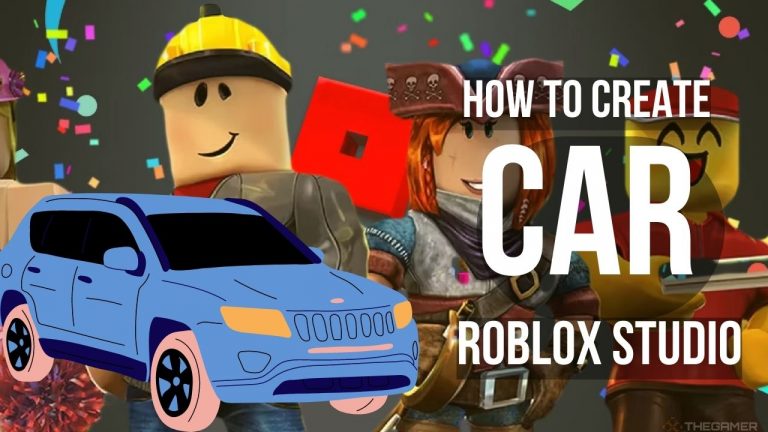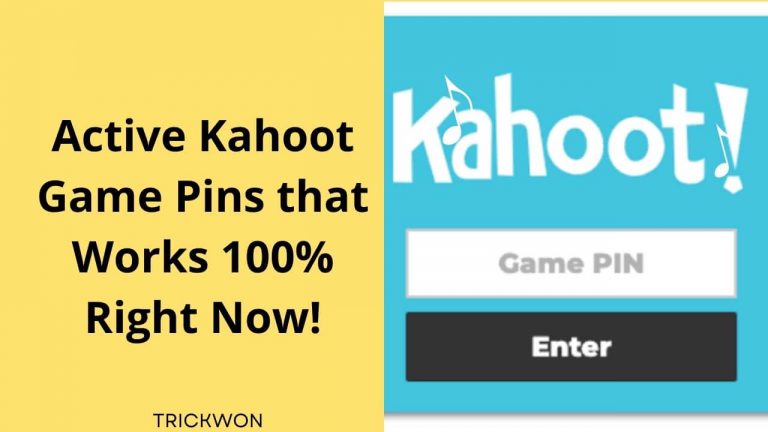Roblox FPS Unlocker: Safe Download and Usage Guide for Mobile, Mac, PC with Troubleshooting Tips
Page Contents
This post may contain Amazon authorized links.
Introduction
Roblox, a platform enjoyed by millions of gamers worldwide, is known for its diverse game library and creative opportunities. However, many Roblox players experience limitations with frame rates, as Roblox caps the frames per second (FPS) at 60. This can be a significant drawback, especially for gamers with high-end PCs or those playing fast-paced games that require smoother gameplay.
To overcome this restriction, players often turn to FPS unlockers, which help increase the frame rate beyond the 60 FPS limit. But many users wonder: Is using a Roblox FPS Unlocker safe? Will it lead to a ban?
In this guide, we’ll address all your concerns, provide safe downloading options, and offer a step-by-step guide to installing and using Roblox FPS Unlocker on PC, Mac, and mobile devices. We’ll also help troubleshoot common problems and provide insight from the Roblox community.
What is Roblox FPS Unlocker?
Roblox FPS Unlocker is a third-party tool designed to eliminate the 60 FPS cap enforced by Roblox. By doing so, it allows gamers to experience smoother gameplay with higher frame rates, particularly on powerful systems capable of rendering more than 60 frames per second. This tool has gained popularity because it enhances the overall visual experience, making gameplay more responsive, fluid, and enjoyable.
Benefits of Using Roblox FPS Unlocker
- Smoother Gameplay: By increasing the frame rate, you get a much more seamless gaming experience, especially in fast-paced games like first-person shooters or racing games.
- Reduced Input Lag: Higher FPS reduces input lag, meaning your character’s movements and actions will be more immediate and precise, which can be a game-changer in competitive environments.
- Optimized for High-Performance Systems: If you own a gaming PC or high-end hardware, Roblox FPS Unlocker allows you to take full advantage of your system’s capabilities, delivering a superior gaming experience.
However, it’s crucial to use FPS unlockers safely and from trusted sources to avoid potential security risks. In the next sections, we’ll explore how to download Roblox FPS Unlocker safely for different devices and provide detailed instructions for installation and usage.

Safe Downloading of Roblox FPS Unlocker
Before using any third-party tool like Roblox FPS Unlocker, it’s essential to ensure that you’re downloading from a safe and trusted source. Using unverified versions of software can lead to malware or even compromise your Roblox account. In this section, we’ll guide you through the safe methods of downloading Roblox FPS Unlocker for PC, Mac, and Mobile.
Downloading for PC
To safely download Roblox FPS Unlocker for PC, follow these steps:
- Visit Trusted Websites: Ensure you download the tool from a well-known and trusted site such as GitHub or the developer’s official website. Avoid random download sites that may bundle malware or suspicious files.
- Check for the Latest Version: Always download the latest version of the FPS unlocker to ensure compatibility with the most recent Roblox updates.
- Verify File Integrity: After downloading, you can scan the file using an antivirus program or malware detection tool to ensure it is clean and safe to install.
Once the download is complete, you’re ready to proceed with the installation, which we’ll cover in the next section.
Downloading for Mac
Although Roblox FPS Unlocker is more commonly used on PCs, it’s also available for Mac users. Here’s how to safely download it:
- Download from Official Sources: Mac users should only download Roblox FPS Unlocker from legitimate platforms, ensuring the file is compatible with macOS.
- macOS Security Settings: After downloading, you may need to adjust your macOS security preferences to allow the installation of third-party applications. Navigate to “System Preferences” > “Security & Privacy” > “Allow apps downloaded from: App Store and identified developers.”
- Scan for Malware: As with PC, scanning the file with security software ensures there’s no malware embedded in the tool.
Once downloaded, follow the installation steps for Mac as described below.
Downloading for Mobile
Roblox FPS Unlocker is primarily built for desktop versions of Roblox, but mobile users may come across APKs that claim to unlock higher FPS on mobile devices. Here’s what to consider:
- Be Wary of APKs: Most FPS unlockers are not built for mobile, so any APKs that claim to increase FPS may be fraudulent or harmful.
- Use Official Apps: It’s safer to adjust in-game settings or use a game-boosting app officially available from the Google Play Store or App Store, rather than relying on third-party APKs.
- APK Scanning: If you choose to proceed, always scan the APK with a mobile antivirus app to ensure it is safe to install.
Keep in mind that Roblox on mobile devices may not allow FPS to exceed 60 due to hardware and game limitations.
Installation and Setup
After safely downloading the Roblox FPS Unlocker for your device, the next step is installing and setting it up for use. Each platform—PC, Mac, and mobile—has a slightly different process, which we’ll explain in detail below.
PC Installation
- Extract the File: Once downloaded, the FPS unlocker is typically in a compressed file (.zip or .rar). Extract it using a tool like WinRAR or 7-Zip.
- Run the Executable File: Double-click the executable file (.exe) to run the program. Depending on your system settings, you may be prompted by User Account Control (UAC) to allow the program to make changes to your computer—click “Yes.”
- Launch Roblox and Unlock FPS: Open Roblox and the FPS Unlocker will automatically unlock the frame rate limit. You can adjust settings via the system tray to customize the FPS limit if necessary.
- Verify the Performance: In Roblox, press Shift + F5 to display the FPS counter. Ensure the FPS has increased beyond 60.
Mac Installation
The installation process for Mac is slightly different:
- Extract the Downloaded File: Once the FPS unlocker is downloaded, extract the file using a tool like “The Unarchiver.”
- Allow Third-Party Software: Navigate to “System Preferences” > “Security & Privacy” and click “Open Anyway” to allow the installation of third-party apps.
- Run the App: Open the FPS unlocker, and it should automatically adjust the frame rate for Roblox when you launch the game.
- Verify FPS: Use Roblox’s built-in FPS counter (Shift + F5) to check that the unlocker is functioning properly.
Mobile Installation
For mobile devices, most FPS unlockers will not function as intended, so be cautious:
- Install the APK: If you’ve downloaded an APK claiming to unlock FPS, open the file and follow the on-screen instructions. Make sure to allow installations from “unknown sources” in your phone’s security settings.
- Check Performance: Open Roblox on your mobile device and test to see if the FPS has improved. Keep in mind that hardware limitations may prevent significant improvements.
- Alternative Solutions: If the FPS unlocker doesn’t work, try using official game booster apps from your app store, which can optimize system performance and potentially increase FPS.
How to Use Roblox FPS Unlocker Safely
Once you’ve successfully installed Roblox FPS Unlocker, the next step is learning how to use it safely. While the tool can significantly enhance your gaming experience, using it improperly or from untrusted sources can lead to problems like account suspension or malware infections. Here’s how to maximize the benefits of the FPS unlocker while minimizing risks.
General Usage Tips
- Keep the Unlocker Updated: Regularly check for updates to the FPS unlocker from official sources like GitHub. New versions are released to stay compatible with Roblox updates and patch security vulnerabilities.
- Enable Only When Needed: Use the FPS unlocker only when you’re playing games where the extra frame rate makes a significant difference. For less demanding games, you might not need to unlock the FPS.
- Monitor Performance: Always monitor your system’s performance after using the FPS unlocker. If you notice overheating or performance drops, stop using the unlocker and adjust your settings accordingly.
- Be Aware of Roblox’s Terms of Service: While Roblox FPS Unlocker is widely used, it’s still considered a third-party tool. There’s always a risk that Roblox could penalize users for modifications, so stay informed about changes to Roblox’s terms of service.
Avoiding Common Pitfalls
- Avoid Suspicious Versions: Never download FPS unlockers from unknown or unreliable websites, as they could contain malware. Stick to well-known, trusted platforms like GitHub.
- Don’t Use with Hacks or Exploits: Using FPS unlockers in combination with cheats or hacks could result in a permanent ban from Roblox. Keep the unlocker separate from any questionable modifications.
- Backup Important Data: If you’re using the FPS unlocker on a mobile device or an unfamiliar system, make sure to back up your important data. Sometimes, third-party tools can cause unintended issues, including system crashes.
By following these best practices, you can safely enhance your gaming experience without risking your account or device security.
Common User Questions
FPS unlockers are popular tools, but they come with a lot of questions, especially regarding their safety, legitimacy, and effectiveness. In this section, we’ll answer some of the most frequently asked questions from Roblox users.
Will I Get Banned for Using an FPS Unlocker?
This is one of the most common concerns for Roblox players. Roblox FPS Unlocker itself is not considered a cheat, but it’s important to note that Roblox’s terms of service are subject to change. While most users have reported no issues, using any third-party tool comes with risks. If Roblox updates its policies and starts targeting FPS unlockers, there could be a possibility of account suspension. To minimize this risk:
- Use FPS unlockers from trusted developers.
- Avoid combining the unlocker with cheats or hacks.
Is BTRoblox Chrome Extension and Roblox FPS Unlocker Legit?
Yes, both BTRoblox (a Chrome extension) and Roblox FPS Unlocker are widely regarded as legitimate tools by the community. BTRoblox enhances the Roblox website interface, while the FPS unlocker improves in-game performance. However, ensure you download both from their official sources (such as GitHub for the FPS unlocker and the Chrome Web Store for BTRoblox) to avoid malware.
How to Remove Roblox FPS Unlocker
If you want to remove Roblox FPS Unlocker from your system:
- On PC: Navigate to the folder where you installed the unlocker and delete the entire directory. Additionally, remove any shortcuts you may have created.
- On Mac: Go to your Applications folder and drag the FPS unlocker to the Trash, then empty the Trash.
- On Mobile: Uninstall the APK as you would any app by pressing and holding the icon and selecting “Uninstall.”
This will fully remove the FPS unlocker from your device.
Which FPS Unlocker is Safe for Roblox and My PC?
The safest Roblox FPS unlocker is the one hosted on GitHub by trusted developers. It’s regularly updated and used by a large community of Roblox players. Always avoid random websites offering “enhanced” or “premium” FPS unlockers, as these can be scams designed to install malware or steal your data.
Why Is My FPS So Low?
Low FPS can be caused by several factors:
- Hardware Limitations: If your computer or mobile device isn’t powerful enough, Roblox may struggle to run smoothly, regardless of the FPS unlocker.
- Background Processes: Running multiple applications or heavy background processes while playing Roblox can reduce FPS.
- Network Issues: Sometimes, poor internet connection can result in lag, which might be mistaken for low FPS.
To improve FPS:
- Lower the graphics settings in Roblox.
- Close unnecessary applications.
- Ensure your internet connection is stable.
Why Does Roblox Cap Framerates to 60 FPS?
Roblox caps framerates to 60 FPS by default to ensure stable performance across a wide range of devices, including lower-end systems. This also helps with server synchronization and reduces the load on Roblox’s servers. The FPS unlocker bypasses this limit, allowing higher frame rates, but users should be cautious when pushing their systems beyond their intended capacity.
Troubleshooting Common Issues
Even with proper installation and usage, you may encounter issues while using Roblox FPS Unlocker. Whether the unlocker isn’t working as expected or you’re experiencing performance drops, this section will help you troubleshoot and resolve common problems across different devices.
Not Working on PC
If the Roblox FPS Unlocker is not functioning correctly on your PC, try the following steps:
- Ensure Roblox Is Up to Date: FPS unlockers may not work with older versions of Roblox. Make sure your Roblox client is fully updated by restarting the game or reinstalling it if necessary.
- Run the Unlocker as Administrator: Right-click the FPS unlocker’s executable file and select “Run as Administrator.” This gives the unlocker permission to modify Roblox’s settings and bypass the FPS cap.
- Check Compatibility with System: Ensure you’ve downloaded the correct version of the FPS unlocker for your operating system (32-bit vs. 64-bit). You can verify your system type by right-clicking “This PC” and selecting “Properties.”
- Disable Antivirus or Firewall Temporarily: Sometimes, antivirus programs or firewalls can block the unlocker from functioning properly. Temporarily disable them, run the unlocker, and then re-enable your security settings once you confirm it’s working.
- Reinstall the FPS Unlocker: If all else fails, uninstall the FPS unlocker, download the latest version from the official source, and reinstall it. Sometimes, corrupted files can cause the program to malfunction.
Problems on Mac
Roblox FPS Unlocker can also face issues on macOS. Here’s how to fix them:
- Verify macOS Security Settings: If macOS blocks the unlocker from running, you may need to adjust your security settings by going to “System Preferences” > “Security & Privacy” and allowing third-party apps to run.
- Ensure Full Disk Access Is Granted: For the FPS unlocker to modify Roblox settings, it may require full disk access. To enable this, go to “System Preferences” > “Security & Privacy” > “Privacy” tab, and add the unlocker to the list of apps that have full access.
- Use a Windows Emulator: Some users have had success running the PC version of Roblox FPS Unlocker through a Windows emulator like Parallels. While this is not an ideal solution, it can bypass macOS-specific compatibility issues.
Mobile App Issues
As mentioned earlier, most FPS unlockers are not designed for mobile platforms, but if you’re experiencing issues with an APK claiming to unlock FPS:
- Ensure the APK is Safe: Scan the APK with a trusted mobile antivirus app to make sure it’s not malicious.
- Update Your Device’s OS: FPS unlockers may not work on older versions of Android or iOS. Make sure your device is running the latest version of its operating system.
- Close Background Apps: On mobile devices, closing unnecessary apps running in the background can help improve overall performance, even if the FPS unlocker isn’t working as expected.
If you’re still having trouble, consider using official game booster apps available on the Play Store or App Store, which can help optimize performance without the need for third-party FPS unlockers.

Community Insights
One of the best ways to ensure you’re using Roblox FPS Unlocker safely and effectively is to learn from the experiences of other users. Online communities like Reddit provide valuable insights and feedback from players who have used the unlocker for various purposes. In this section, we’ll explore the community’s general consensus on Roblox FPS Unlocker and tips they’ve shared.
Reddit Reviews and Discussions
Reddit is a popular platform for Roblox gamers to discuss various tools, including FPS unlockers. Here are some of the insights shared by the community:
- Positive Experiences: Many Reddit users report a noticeable improvement in game performance, particularly in fast-paced games where higher frame rates make a difference. Players using high-end gaming PCs often praise the tool for unlocking the full potential of their hardware.
- Common Issues Discussed: Users frequently discuss troubleshooting problems such as the unlocker not working after a Roblox update or issues with antivirus programs flagging the software. These threads often provide practical solutions, making Reddit a useful resource for resolving issues.
- Legality and Safety: Discussions around the safety and legitimacy of Roblox FPS Unlocker are common. The general consensus is that, while the tool is safe when downloaded from a trusted source, there’s always a risk Roblox could change its stance on third-party tools and start penalizing players who use them.
- User Tips: Reddit users often share tips for getting the most out of the unlocker. For example, some suggest adjusting the unlocker settings based on the type of game you’re playing to prevent unnecessary overheating of your system.
Popular Advice and Community Solutions
The community frequently shares solutions to problems like:
- Overheating and Power Consumption: Users suggest monitoring GPU temperatures and power usage when using FPS unlockers. Tools like MSI Afterburner or HWMonitor are commonly recommended to keep track of system performance.
- Roblox Updates Breaking the Unlocker: After each major Roblox update, some users report that the FPS unlocker stops working temporarily. Many Reddit threads advise waiting for the developer to release an updated version of the unlocker.
- Mobile Alternatives: For users seeking higher FPS on mobile, the community typically recommends sticking with official game optimization apps instead of relying on third-party APKs, which can be unreliable.
Why Does Roblox Cap Framerates to 60 FPS?
Roblox imposes a 60 FPS (frames per second) limit on all platforms, which can frustrate players with powerful gaming setups capable of handling higher frame rates. Understanding why Roblox caps FPS at this level helps users appreciate the design choices behind the platform and evaluate the need for tools like FPS unlockers.
Stability Across Devices
Roblox is designed to be accessible to a wide range of devices, from low-end smartphones to high-end gaming PCs. By capping the frame rate at 60 FPS, Roblox ensures that:
- The game runs smoothly on most devices, even those with weaker hardware.
- Servers remain stable, as unlocking higher FPS can increase the strain on Roblox’s servers and infrastructure.
This universal frame rate cap creates a level playing field for all users, ensuring that game performance is not solely dependent on hardware capability.
Reducing Load on Hardware
Unlocking higher frame rates can increase the load on a user’s GPU and CPU, leading to issues like:
- Overheating: Pushing the frame rate beyond 60 FPS can generate more heat, particularly on systems with insufficient cooling.
- Power Consumption: Higher frame rates can also drain battery life on laptops or mobile devices, making it harder for users to play for extended periods without needing to recharge.
The 60 FPS cap is a safeguard against these potential problems, ensuring that users don’t inadvertently damage their hardware by pushing it beyond its limits.
Server Synchronization
Roblox relies on server-client synchronization to maintain smooth gameplay experiences. By capping the frame rate, Roblox reduces the risk of desynchronization between players, particularly in multiplayer games. This ensures that actions appear consistent and fair across all players, even if they have different internet speeds or hardware capabilities.
While using Roblox FPS Unlocker can bypass this cap, it’s important to remember that the default 60 FPS limit exists for good reasons, particularly to maintain a balanced and smooth gaming environment for all players.
Which FPS Unlocker is Safe for Roblox and My PC?
Not all FPS unlockers are created equal. With various versions of Roblox FPS unlockers floating around the internet, it’s crucial to know which one is safe for both your Roblox account and your computer. In this section, we’ll explore the most trusted FPS unlockers and tips for identifying safe options.
GitHub FPS Unlocker
The most widely recommended and safest FPS unlocker for Roblox is available on GitHub. This version is open-source, meaning that its code is publicly available and can be inspected by anyone. Here’s why GitHub’s FPS unlocker is considered safe:
- Community Trust: Thousands of users, including developers, have tested and verified this unlocker. It’s regularly updated by its creator to ensure compatibility with Roblox’s updates.
- No Hidden Malware: Open-source projects on platforms like GitHub are transparent, reducing the risk of malware or hidden scripts being included in the download.
- Frequent Updates: The developer regularly updates the tool to fix bugs, enhance performance, and maintain security.
To ensure you are downloading the correct version, always verify that the download link is from the official GitHub repository and not from a third-party website claiming to offer enhanced versions.
Avoiding Malicious Unlockers
Some websites may advertise modified versions of Roblox FPS unlockers, promising additional features or performance improvements. These versions are often risky and can contain:
- Malware: Trojans, keyloggers, or other malicious software that can compromise your system and steal personal information.
- Account Hacking: Some unlockers are designed to capture your Roblox login credentials, leading to account theft or bans.
- System Instability: Unverified versions of FPS unlockers can crash your system or cause performance degradation.
To avoid these risks, always use trusted sources like GitHub or the developer’s official website. Before downloading, check user reviews and ensure the website is reputable.
FPS Unlocker for Low-End PCs
While the FPS unlocker is generally used by players with high-end PCs, those with lower-end devices may benefit from using the tool as well. However, if you’re using a low-end PC, there are a few things to consider:
- Monitor System Temperatures: Unlocking the FPS on a weaker system can lead to overheating, especially if your computer is not designed for high-performance gaming.
- Adjust Graphics Settings: Before unlocking the FPS, try lowering the in-game graphics settings to lighten the load on your system. This can improve performance without needing to bypass the 60 FPS cap.
- Keep the Unlocker Updated: Make sure to use the latest version of the FPS unlocker, as outdated versions may introduce compatibility issues or bugs that can further strain your system.
Conclusion
Roblox FPS Unlocker is a powerful tool that can significantly improve your gaming experience by removing the 60 FPS cap imposed by Roblox. For players with higher-end devices, this unlocker allows you to fully utilize your system’s potential and enjoy smoother gameplay. However, using the tool comes with some risks, particularly if you download it from untrusted sources or misuse it in ways that violate Roblox’s terms of service.