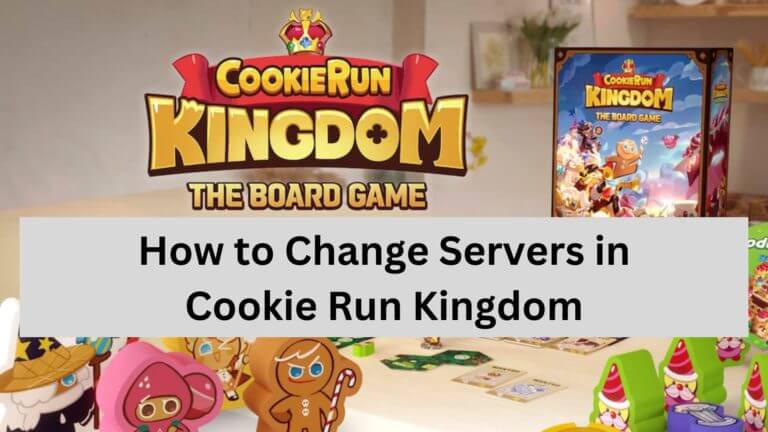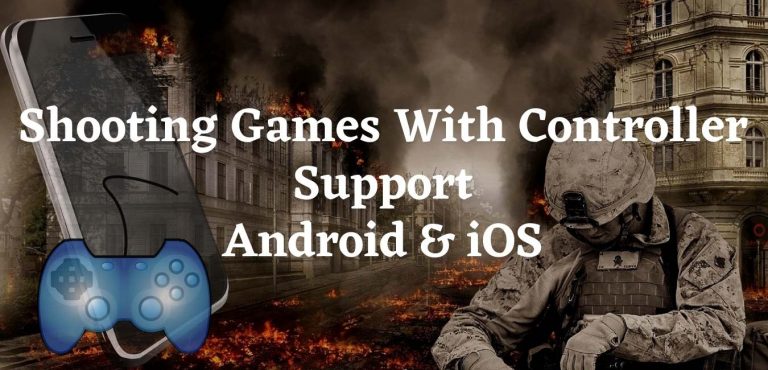How to Install Android OS on Nintendo Switch in 2024
This post may contain Amazon authorized links.
Nintendo Switch is a popular gaming console known for its unique design and exceptional gaming experience. While the Nintendo Switch comes with its own operating system, some gaming enthusiasts prefer to install Android OS on their device.
In this blog, we will discuss why you might want to install Android OS on Nintendo Switch and the benefits it brings to your gaming experience.
Why Install Android OS on Nintendo Switch?
Installing Android OS on your Nintendo Switch opens up a whole new world of possibilities. With Android, you can access a wide range of apps and games from the Google Play Store that are not available on the Nintendo Switch platform.
This allows you to expand your gaming library and explore different genres and titles that may not be available on the Nintendo eShop.

Benefits of Running Android on Nintendo Switch
- Access to a Vast Library of Apps and Games: By running Android OS on your Nintendo Switch, you can enjoy thousands of apps and games available on the Google Play Store. From social media apps to productivity tools, you can personalize your gaming experience and make the most of your Nintendo Switch.
- Customization and Personalization: Android OS offers unparalleled customization options, allowing you to personalize your device according to your preferences. You can customize the home screen, install custom launchers, and even change system fonts and themes. This level of customization allows you to make your Nintendo Switch truly yours.
- Emulation and Retro Gaming: Android OS on Nintendo Switch opens up the possibility of running emulators, allowing you to play retro games from various consoles and even older Nintendo titles. With Android’s extensive emulator support, you can relive your favorite childhood games on the go.
- Multiplayer and Online Gaming: Android OS supports a wide array of online multiplayer games, giving you the ability to play with friends and other gamers from around the world. This enhances the social aspect of gaming on your Nintendo Switch.
By installing Android OS on your Nintendo Switch, you can unlock a whole new level of gaming possibilities and expand your gaming library beyond the offerings of the Nintendo Switch platform.
However, it is essential to note that installing a custom operating system on your device may void your warranty, so make sure to carefully follow the installation instructions and proceed at your own risk.
How to Install Android OS on Nintendo Switch
Checking Compatibility
Before you begin the process of installing Android OS on your Nintendo Switch, it’s important to ensure that your device is compatible.
Not all Nintendo Switch consoles can be easily modded to run Android, so it’s crucial to check if your device meets the necessary requirements.
The compatibility of your Nintendo Switch can be determined by checking the serial number. Only the older models with serial numbers that start with “XKW” or “XAW” are compatible with installing Android OS.
If your serial number starts with “XKW” or “XAW,” you’re good to go. However, if your serial number starts with “XKW” and is followed by “AAAA,” it means that your console is patched and cannot be modified at this time.
Backing up Your Data
Before proceeding with any modifications to your Nintendo Switch, it’s highly recommended to back up your data. This will ensure that none of your saved games or important files are lost during the installation process.
To back up your data, you can use the built-in backup feature on your Nintendo Switch. Connect your console to the internet, go to the System Settings, select “Data Management,” and then “Save Data Cloud.” From there, you can choose the games and data you want to back up and initiate the backup process.
Additionally, you can also back up your saved game data to a microSD card by going to the “Data Management” section and selecting “Save Data” > “Copy/Delete.” Insert a microSD card into your console and follow the on-screen instructions to transfer the data.
By checking the compatibility of your Nintendo Switch and backing up your data, you are now ready to proceed with the installation of Android OS on your device. Stay tuned for the next section, where we will guide you through the process step by step.
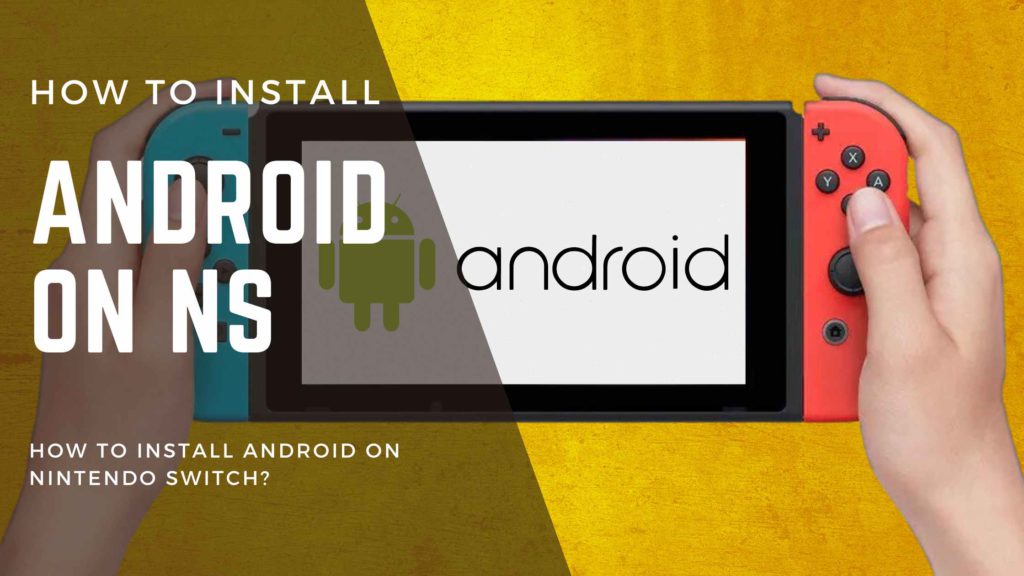
Downloading and Installing Android OS
Installing Android OS on your Nintendo Switch can open up a whole new world of possibilities, allowing you to run Android apps and games on your console. Here’s a step-by-step guide on how to install android os on Nintendo Switch.
Choosing the Right Android Version
Before you begin the installation process, it’s crucial to choose the right Android version that is compatible with your Nintendo Switch. There are various custom Android ROMs available for the Switch, each with different features and optimizations. Do some research to find the ROM that suits your needs.
Downloading the Custom Android ROM
Once you’ve chosen the Android ROM you want to install, it’s time to download the necessary files. You can find custom ROMs on various online forums and websites. Make sure to download the ROM file and any additional files or tools required for the installation process.
Flashing Android OS onto the Nintendo Switch
Now that you have the custom Android ROM and the required files, you can proceed with flashing Android OS onto your Nintendo Switch. Here are the general steps to follow:
- Ensure your Nintendo Switch is fully charged and powered off.
- Insert your microSD card into your computer.
- Format the microSD card to FAT32.
- Extract the downloaded ROM file to the microSD card.
- Insert the microSD card into your Nintendo Switch.
- Power on your Nintendo Switch while holding down the Volume Up button.
- Enter the Recovery Mode and select “Apply update from SD card.”
- Choose the ROM file from the microSD card and confirm the installation.
- Wait for the installation process to complete.
- Reboot your Nintendo Switch and enjoy running Android OS.
Please note that installing Android OS on your Nintendo Switch may void your warranty and could potentially cause software or hardware issues. Proceed with caution and make sure to follow a reliable guide specific to your Nintendo Switch model.
With Android OS installed on your Nintendo Switch, you can now enjoy a wide range of apps and games, turning your console into a versatile entertainment device. Just remember to keep your system updated and be cautious when downloading and installing third-party apps and games.
Configuring Android on Nintendo Switch
The Nintendo Switch is a popular gaming console known for its versatility. While the Switch does not natively support the Android operating system, it is possible to install Android on your device for access to a wide range of apps and games. Here’s a guide on how to install Android OS on your Nintendo Switch.
Setting Up Google Play Store
The first step: in installing Android on your Nintendo Switch is to download an Android build specifically designed for the Switch. There are several options available, such as LineageOS or Switchroot. Once you have downloaded the appropriate build, follow the installation instructions provided by the developers.
After: installing Android on your Switch, you will need to set up the Google Play Store to access a multitude of apps and games. To do this, you will need to download the Google Play Store APK and install it on your device. Once installed, sign in with your Google account and you’ll have access to a vast library of apps.
Optimizing Performance and Battery Life
Once Android: is up and running on your Nintendo Switch, there are a few steps you can take to optimize performance and extend battery life.
Adjust the display settings to a lower resolution or limit the frame rate for smoother gameplay and improved battery efficiency. Additionally, you can close unnecessary background apps and disable animations to free up system resources.
Installing Essential Apps and Games
Now that: you have Android installed on your Nintendo Switch and have set up the Google Play Store, it’s time to install the essential apps and games you want to use. Whether it’s social media apps, streaming services, or popular games, the Google Play Store has a wide selection to choose from.
Make sure to download and install your favorite apps and games to enhance your gaming experience on the Switch. You can play Roblox on your Nintendo Switch.
Installing Android OS on your Nintendo Switch opens up a world of possibilities and gives you access to a vast library of apps and games.
Just make sure to follow the installation instructions carefully and always backup your data before proceeding. With Android installed, you can enjoy the best of both worlds on your Nintendo Switch.

Mohaimenul Islam Shawon is a professional blogger and content creator. Shawon has been a full-time blogger since 2019. He is the founder and editor of his successful blog, which covers topics such as technology, games, apps, digital gadgets, and more. He has a Bachelor’s degree in Computer Science & Engineering.