How to Unlock Bootloader and Root Google Pixel 6A
This post may contain Amazon authorized links.
Unlocking the bootloader and rooting your Google Pixel 6A can give you complete control over your device, allowing you to customize and optimize its performance.
Unlocking the bootloader is the first step in the process, which grants you access to the device’s system partition and enables you to install custom firmware and root it.
This process, however, comes with some risks, as it voids the device’s warranty and can potentially brick your phone if not done correctly.
When you unlock the bootloader, you essentially remove the limitations imposed by the manufacturer, giving you the freedom to customize your device’s software and install custom ROMs, kernel modifications, and root access.
Rooting, on the other hand, allows you to access and modify system files and settings that are usually restricted. This opens up a world of possibilities for tweaking and optimizing your Google Pixel 6A according to your preferences.
Before proceeding with bootloader unlocking and rooting, it is essential to understand the risks involved and take the necessary precautions. It is highly recommended to backup all your data and ensure that you have a proper understanding of the process or seek guidance from reliable sources.

Here are the general steps involved in unlocking the bootloader and rooting the Google Pixel 6A:
1. Enable Developer Options: Go to the phone’s Settings, scroll down to About Phone, and tap on the Build Number multiple times until it says “You are now a developer.” This will enable the Developer Options in the Settings menu.
2. Enable OEM Unlocking and USB Debugging: In the Developer Options, enable OEM unlocking and USB debugging. OEM unlocking allows the bootloader to be unlocked, and USB debugging allows communication between the device and a computer for rooting.
3. Back up your data: It is essential to back up your data, as unlocking the bootloader will wipe your device clean.
4. Use ADB and Fastboot: Install ADB (Android Debug Bridge) and Fastboot on your computer. These tools will allow you to communicate with the phone and perform the necessary commands.
5. Unlock the bootloader: Connect your phone to the computer, open a command prompt or terminal, and use the ADB and Fastboot commands to unlock the bootloader. Please note that this process will erase all data on your device.
6. Flash a custom recovery: After unlocking the bootloader, you need to install a custom recovery like TWRP (Team Win Recovery Project). This will allow you to flash custom ROMs and rooting files on your device.
7. Root your device: Once you have a custom recovery installed, you can flash the necessary files to root your Google Pixel 6A. This will give you full control over your device’s system.
Disclaimer: It’s important to note that unlocking the bootloader and rooting your device voids the warranty and can potentially brick your phone if not done correctly. Proceed at your own risk and make sure to thoroughly research and understand the process before attempting it.
Remember to check the specific instructions and prerequisites for your device model and follow reliable sources or community forums for assistance and guidance in the bootloader unlocking and rooting process.
Preparations before Unlocking Bootloader and Rooting

Backup Your Data
Before proceeding with unlocking the bootloader and rooting your Google Pixel 6A smartphone, it is crucial to back up all your data. This ensures that you don’t lose any important files or personal information during the process.
You can back up your data by connecting your Pixel 6A to a computer and transferring files or by using cloud storage services like Google Drive or Dropbox.
Enable Developer Options and USB Debugging
To unlock the bootloader and root your Pixel 6A, you need to enable Developer Options and USB Debugging. Here’s how you can do it:
- Go to the Settings menu on your Pixel 6A.
- Scroll down and tap on “About Phone”.
- Locate the “Build number” and tap on it seven times. This will enable Developer Options on your device.
- Go back to the main Settings menu and scroll down to find “Developer Options”. Tap on it.
- Toggle the switch to enable Developer Options.
- Scroll down to find “USB Debugging” and enable it.
Enabling USB Debugging allows your Pixel 6A to communicate with your computer when connected via USB for debugging and development purposes.
Unlocking Bootloader
Unlocking the bootloader is the first step towards gaining root access on your Pixel 6A. Note that unlocking the bootloader will erase all data on your device, so make sure you have performed a backup before proceeding. Here’s how you can unlock the bootloader:
- Power off your Pixel 6A.
- Press and hold the Volume Down button and Power button simultaneously until the Fastboot Mode screen appears.
- Connect your Pixel 6A to your computer using a USB cable.
- Open a command prompt or terminal window on your computer and navigate to the directory where the Android Platform Tools are installed.
- Type the following command to check if your device is recognized by the computer:
fastboot devices. If your device is listed, you’re good to go. - Type the following command to unlock the bootloader:
fastboot flashing unlock. - Follow the on-screen instructions on your Pixel 6A to confirm the bootloader unlock.
Once the process is complete, your Pixel 6A’s bootloader will be unlocked, allowing you to install custom recoveries, custom ROMs, and gain root access to your device.
Unlocking the bootloader and rooting your Google Pixel 6A opens up a whole new world of customization and possibilities. However, it’s important to note that these processes involve risks, and any mistakes could potentially brick your device.
It’s recommended to thoroughly research and follow reliable guides or seek assistance from experienced users before proceeding.
Rooting Google Pixel 6A
Rooting your Google Pixel 6A can give you more control over your device, allowing you to customize and optimize its performance. However, before you can root your device, you need to unlock the bootloader.
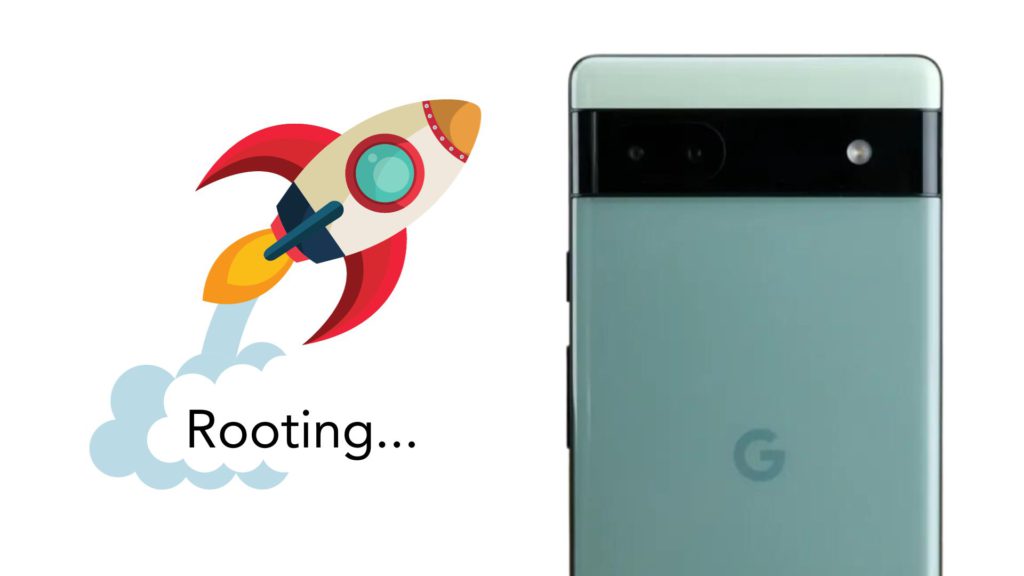
In this guide, we will walk you through the process of unlocking the bootloader and rooting your Google Pixel 6A.
Download and Install Custom Recovery
The first step in rooting your Google Pixel 6A is to download and install a custom recovery on your device. Custom recovery software such as TWRP (Team Win Recovery Project) allows you to install custom ROMs and other modifications on your device.
- Before you begin, make sure you have enabled USB debugging on your Google Pixel 6A. To do this, go to Settings > About Phone and tap on the build number seven times. This will enable developer options. Then, go to Developer options and enable USB debugging.
- Download the latest version of TWRP for your Google Pixel 6A from the official TWRP website. Make sure to download the correct version for your device.
- Once you have downloaded TWRP, connect your Google Pixel 6A to your computer using a USB cable.
- Open a command prompt or terminal window on your computer and navigate to the folder where you have downloaded the TWRP image file.
- In the command prompt or terminal window, enter the following command to reboot your device into fastboot mode:
adb reboot bootloader- Once your device is in fastboot mode, enter the following command to flash the TWRP recovery image:
fastboot flash recovery twrp.imgReplace “twrp.img” with the actual name of the TWRP image file.
- After the flashing process is complete, enter the following command to reboot your device:
fastboot rebootNow, you have successfully installed TWRP custom recovery on your Google Pixel 6A.
Flash Magisk or SuperSU
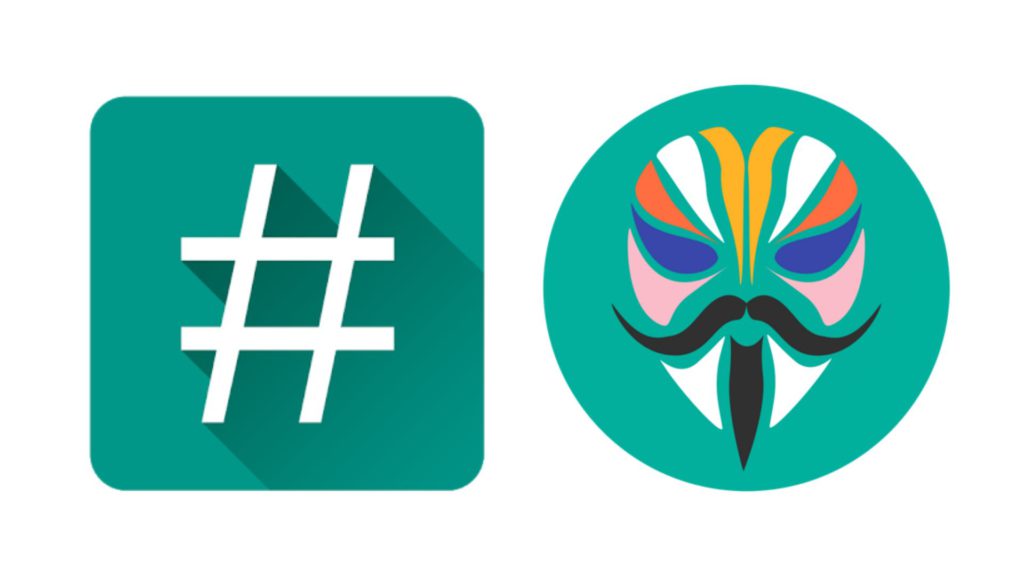
Once you have installed TWRP custom recovery on your Google Pixel 6A, you can now proceed to flash a rooting tool such as Magisk or SuperSU.
- Download the latest version of Magisk or SuperSU from their respective official websites.
- Transfer the Magisk or SuperSU zip file to your Google Pixel 6A’s internal storage.
- Boot your device into recovery mode by turning it off and then pressing and holding the volume down button and power button together.
- In the TWRP recovery menu, tap on “Install” and navigate to the Magisk or SuperSU zip file that you transferred to your device.
- Select the Magisk or SuperSU zip file and swipe the “Swipe to confirm flash” button to flash the rooting tool.
- Once the flashing process is complete, tap on “Reboot System” to restart your device.
Congratulations! You have successfully rooted your Google Pixel 6A. You now have full control over your device and can enjoy the benefits of rooting, such as installing custom ROMs, removing bloatware, and tweaking system settings.
Disclaimer: Rooting your device may void its warranty and can potentially cause software or hardware damage. Proceed with caution and make sure to follow the instructions carefully.
Risks and Considerations
Voiding Warranty
When it comes to unlocking the bootloader and rooting your Google Pixel 6A, there are a few risks and considerations that you should be aware of. One significant risk is that unlocking the bootloader will void your warranty.
This means that if something goes wrong with your device after unlocking the bootloader, Google may not provide any support or repairs, even if the issue is unrelated to the modifications you made. It is essential to keep this in mind before proceeding with the process.
Potential Risks and Issues
Along with voiding the warranty, there are potential risks and issues that may arise when unlocking the bootloader and rooting your Google Pixel 6A. These risks include:
- Bricking your device: There is a chance that something could go wrong during the process, causing your device to become inoperable (brick). This could be due to incompatible software or errors made during the unlocking and rooting process.
- Security vulnerabilities: Unlocking the bootloader and rooting your device may expose your personal information and data to security risks. This is because rooting can bypass certain security measures put in place by Google and can potentially open your device up to malware or unauthorized access.
- Software updates: After unlocking the bootloader and rooting your device, you may no longer be able to receive official software updates from Google. This means that you will have to rely on custom ROMs and third-party firmware, which may not have the same level of stability or support as official updates.
- Loss of features: Some features and functionalities of your Google Pixel 6A may be affected or lost entirely after unlocking the bootloader and rooting. This could include features like Google Pay, certain DRM-protected apps, and more.
It is crucial to thoroughly research and understand the potential risks and issues associated with unlocking the bootloader and rooting your Google Pixel 6A.
You should carefully follow instructions from reliable sources to minimize the chances of encountering problems during the process.

Mohaimenul Islam Shawon is a professional blogger and content creator. Shawon has been a full-time blogger since 2019. He is the founder and editor of his successful blog, which covers topics such as technology, games, apps, digital gadgets, and more. He has a Bachelor’s degree in Computer Science & Engineering.


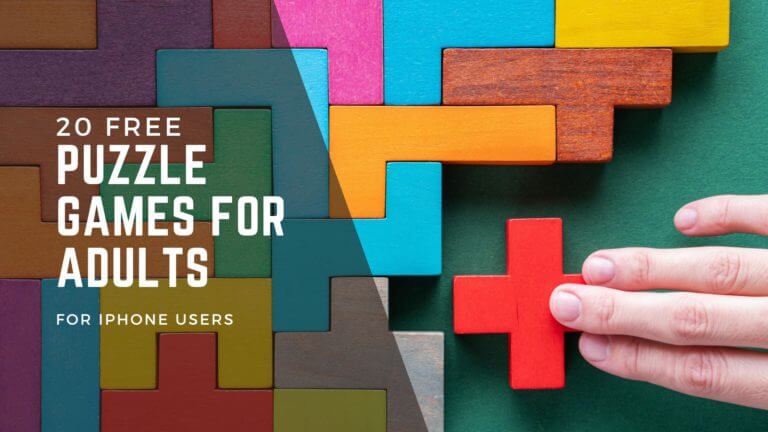
![Roblox Gift Card for Robux Codes in 2020 30 Free Roblox Gift Card Codes for Robux in 2024 [Unused List]](https://trickwon.com/wp-content/uploads/2020/09/Roblox-Gift-Card-for-Robux-Codes-in-2020.jpg)

